Dave Clark | May 5, 2025 | CWC Blog
NEED WEBINAR HELP?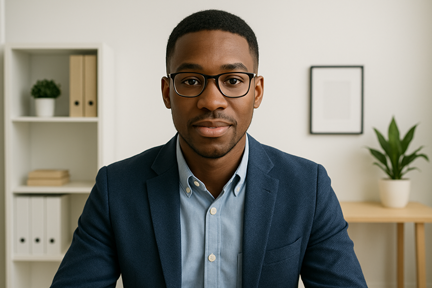
Last year, on occasion of my ten years in business as a webinar producer, I posted an article about what had changed with webinars since starting my company. One of the common threads linking many of the changes, and indeed a major change in its own right, was the emergence of live video as a standard feature of almost every webinar.
Video became ubiquitous about five years ago as a result of the COVID pandemic. As everybody everywhere became comfortable streaming live video of themselves to friends and colleagues, webinar presenters began turning on their cameras too. Early on, as presenters tried to get used to the whole video webinar thing, it was inevitable that audiences would be exposed to lots of awkward and embarrassing video mishaps. But five years and millions of video minutes later, many of these same mistakes are still being made today.
Looking bad during a one-on-one meeting with your co-worker is one thing. Looking bad during an important webinar with hundreds of people in the audience is something else entirely. I really should have written this blog post five years ago, but better late than never. In an effort to help webinar speakers present themselves in a more polished and professional manner, here are five top tips to look good on video.
1. Centering
One of the easiest things you can do to look good on video is to simply make sure that you're centered within your video frame. While horizontal framing doesn't seem to be a challenge for most people, I'm constantly amazed at how often people are either too low or too high—and don't seem to care. Cropping off the top of your head or looking like you need a booster seat is certainly not the impression you want to make.
The top of your head should just skim the top of your frame, with perhaps a tiny bit of space in between. At the bottom, the audience should be able to see your neck and shoulders. If your chin is resting on the bottom of the frame, you're too low.
Adjusting yourself up or down means tilting your camera up or down, which usually means tilting your laptop lid. For this reason, using an external camera that plugs into your laptop can be a more convenient option, so that you can adjust the camera itself without having to move your screen.
Of course, in order to properly center yourself vertically, you need to position yourself the correct distance away from your camera. Again, you should be close enough that virtually no empty space comes between the top of your head and the top of the video, but you shouldn't be so close that your head dominates the viewing window.
Finally, it should be obvious that in order to center yourself on camera, you need to see yourself on camera. Before the webinar starts, make sure you can see yourself and understand how to regain this self-view if you lose it. During the webinar, you should periodically glance at your self-view to ensure you're still adequately centered within your video frame.
2. Levelling
Just as centering yourself on camera is important, so is levelling yourself. I don't know about you, but I'm pretty tired of looking up at people's ceilings all the time. This common occurrence results from the fact that most people keep their laptop lids tilted just a little bit away from them. Rather than standing straight up at a 90 degree angle from the keyboard, it's pushed back a few degrees to about 95 or 100 to provide a clearer and more comfortable view of the screen. The problem is that this points the camera slightly upward, and now everyone is looking up your nose.
For your webinar, you'll need to bring your laptop lid back to a 90 degree angle so that the camera can capture you straight on. Again, using an external camera is a good option so that you can adjust the camera angle and leave your laptop screen just the way you like it.
If you're able to level yourself and then properly center yourself, you've already succeeded in addressing the most common pitfalls that plague most video presenters.
3. Stabilization
For some odd reason, many presenters can't keep their cameras stable. Their video is constantly bouncing around or moving from side to side. Maybe they've placed their laptop on a wobbly desk, or on a soft surface like a couch cushion. Whatever the reason, the movement is distracting and looks unprofessional.
Make sure to place your laptop on a hard, flat, stable surface that won't cause your camera to move around. During the webinar, try not to lean on your computer or bump it in any way. Even just a little nudge of your laptop lid will cause the camera to shake like an earthquake is occurring.
I also sometimes see cameras seemingly moving on their own. I don't know if the laptop lid hinge is loose, or if it's an external camera that's not securely attached. In any case, it requires the speaker to continuously readjust their camera. Again, not a good look during a professional online event.
4. Lighting
In a common home or office setting, where almost every webinar presenter is located, lighting is one of the most difficult aspects of live video to perfect. Too little light is usually the problem, although it's also possible to have too much light.
Ideally, presenters should sit with a light source directly in front of them, not behind them. A small ring light can make a huge difference, but any bright light source will do. Sitting with your back to a bright window (or any bright light) is never a good idea. You'll reduce yourself to a silhouette. In fact, windows and other bright lights should be kept out of view altogether. They provide too much light and overexpose the video.
Many people don't consider that their computer screen is a light source too. It's not sufficient to serve as your primary source of light, but it does reflect off your face. For this reason, presentation slides should be designed using a consistent background color or shade, either light or dark. If you have slides that continuously shift between light and dark, viewers will notice the change in the degree of reflected light on your face. It's better to keep that reflected light consistent.
5. Virtual Backgrounds
It's the age-old video question: Should I use a virtual background or not? My answer might surprise you.
I usually advise presenters not to use a virtual background for several important reasons. The main problem is that it requires a very fast computer processor and almost perfect lighting to work properly. You've probably seen people morphing into their virtual backgrounds or appearing with a halo effect around their heads. This is what happens when your computer can't sufficiently distinguish between your foreground (which is you) and your background. The whole thing is very hit or miss. I've seen presenters using virtual backgrounds that were indistinguishable from reality and I've seen presenters whose heads will periodically disappear into their background image.
Even if you're able to set up a virtual background that works perfectly, no matter how nice it might appear, there's still nothing that looks better than the real deal. Of course, this assumes that your real-life background looks professional and tidy and won't be distracting. Just a simple wall with a little color or texture looks fine. Or, a nice minimalist office view with some furniture and a few art pieces. Bookcases usually look nice as long as they're organized neatly. When it comes to webinars, being authentic is always a good rule of thumb, and some virtual backgrounds might come across as a little too slick. A genuine, professional-looking background is usually the best bet.
Blurring is another tactic used by many presenters to cover up their real background. I prefer a blur effect as opposed to an artificial image, but blurring works the same way as a virtual background does. Your computer needs to precisely distinguish between your foreground and background. If it can't do that properly, you end up with the same morphing and haloing effects that you get when using a background image.
If you do decide to use a virtual background, make sure to test it out beforehand and verify that it looks good and works properly. And, for heaven's sake, don't use an image of the beach or the Golden Gate Bridge or the surface of another planet as your virtual background.
Bonus Tips
If you're able to master the five tips outlined above, you'll look better than 99 percent of today's video webinar presenters. In fact, you'll probably even look better than a lot of the TV news show talking heads streaming themselves from home. But we're not quite finished yet. There are a few more important considerations also worth mentioning.
Depending on what webinar platform you use, you'll probably have a range of video settings to choose from. It never hurts to experiment with them and see what looks best. If you use Zoom, make sure that the "HD" setting is enabled. Otherwise, your video will be cropped on the sides like an old TV set. I would also recommend staying away from the filters and studio effects that Zoom offers. Natural and authentic is the way to go. And, for crying out loud, don't even think about using an avatar or accessorizing yourself with cat ears.
Although this blog post is about webinar video, video and audio go hand in hand. Don't focus so much on your video that you neglect your audio. Before the webinar, make sure that the quality of both are adequate. I've argued that webinar audio has actually gotten worse ever since video became so popular. Back in the days when virtually nobody turned on their camera for a webinar, many presenters would wear a high-end headset microphone. Now, nobody wants to appear on video wearing headphones, so everyone has defaulted to using their built-in laptop microphones, which don't always sound so great and often don't do a great job of isolating the speaker's voice from background noise. Test out your microphone long before webinar day and find out if it's up to the challenge.
Lastly, if you've been invited to speak or present during a webinar, do not join using a phone or tablet. For various practical and technical reasons, it's an absolute necessity that you use a laptop (or desktop) computer. Nothing says “amateur hour” more than a webinar speaker appearing in a vertical phone-style video orientation. Plus, presenters really do need the full webinar platform interface and functionality that is only available on a computer. Please don't ruin a webinar organizer's event by not being prepared to join the session properly. If you do, they have every right never to invite you back.
Conclusion
In many ways, you're on your own during a webinar. There's no camera operator to keep you in view. There's no lighting technician to bathe you in bright light. There's no set designer to ensure your background looks professional. And nobody's going to interrupt the flow of the program to tell you to adjust your camera if you've suddenly moved out of frame. If you don't take responsibility for how you appear on video during a webinar, nobody else will.
Clark Webinar Consulting provides expert webinar production, consulting, and support services to help businesses, nonprofits, and individuals run successful webinars and virtual events. For over 10 years, we've helped hundreds of organizations conduct thousands of stress-free, professional webinars. Learn more about our full range of webinar services.